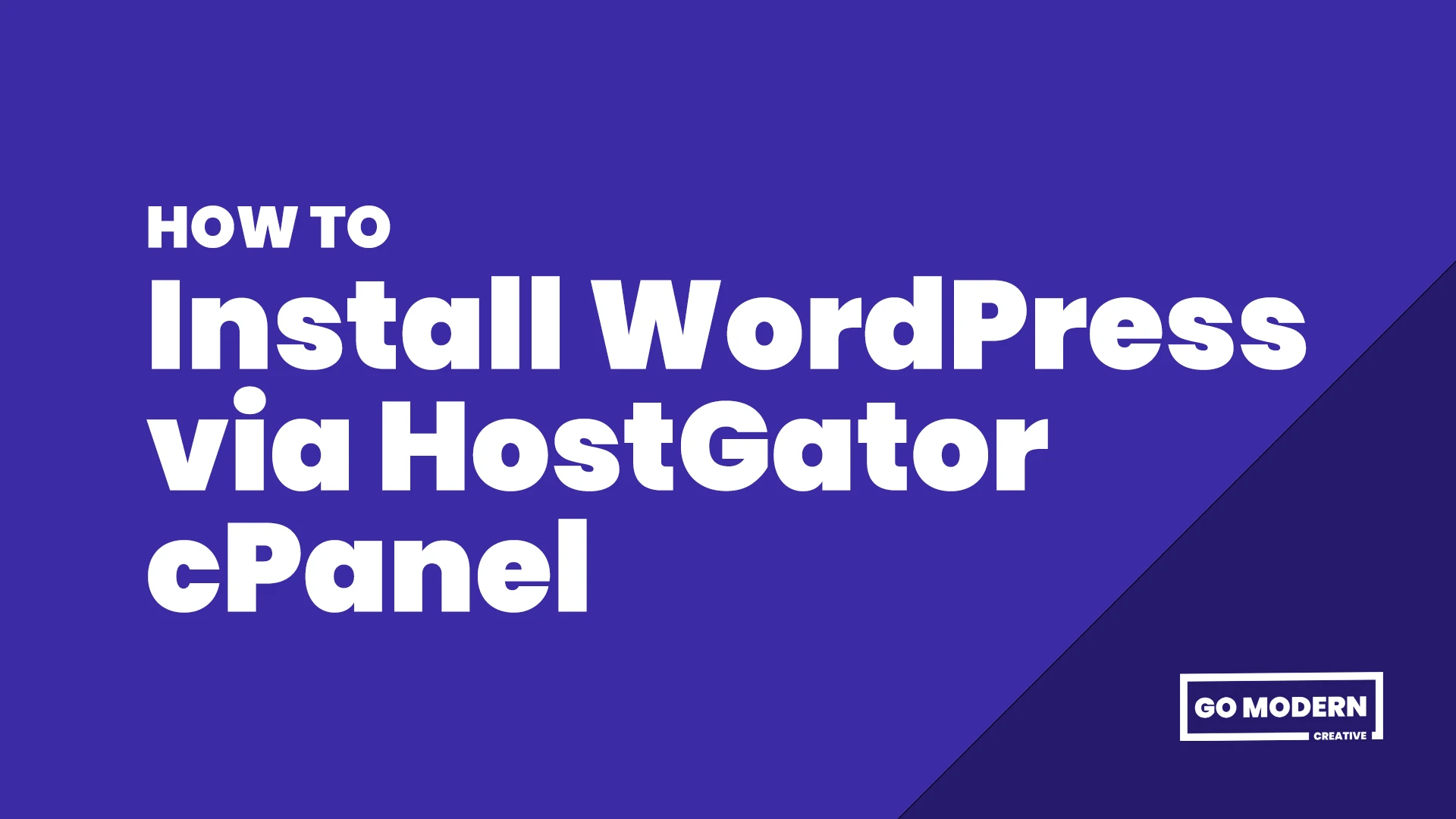In this episode, I’m going to teach you how to install WordPress via your cPanel
1. Installing WordPress
Head up to the top to the search bar and search for WordPress Installer and Select.
On the next page select the domain where you would like WordPress to be installed to. Leave the Directory box as is and click Next.
Now give your new website a name and then continue on with the admin details. Make sure the two check boxes are checked and click Install.
You will see your installation details on the right-hand side including your domain your username and your password.
It’s always good to make a copy of these and keep them somewhere safe for reference in the future.
2. Accessing your WordPress Dashboard
Make a copy of your new password.
To login we can either click the Login button, or create a new tab and type in your domain name and include: /wp-admin e.g mywebsite.com/wp-admin
This will take us to the administration login for your WordPress website.
Type in the username and paste in your password and click Login.
Welcome to your new WordPress dashboard!
3. Updating your User details in WordPress
While we’re here we may as well take this opportunity to update a few more of our user details.
Head over and click Users from the left hand menu. Hover over your Username and click Edit.
Here we can include a few extra details to your user profile including your first name, last name, nickname and choose how you would like your name displayed on the website.
You can also update any email, website and bio details as well as update your Avatar.
We can also take this opportunity to create a something more memorable for our password.
Finally, Update and Save!
Thanks so much for watching and please don’t forget to Like and Subscribe to our YouTube channel for future tutorials: youtube.com/channel/gomoderncreative
If you have any questions about today’s episode hit us up in the comment section below or via our socials.
See you next time!